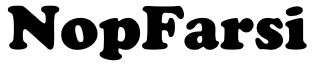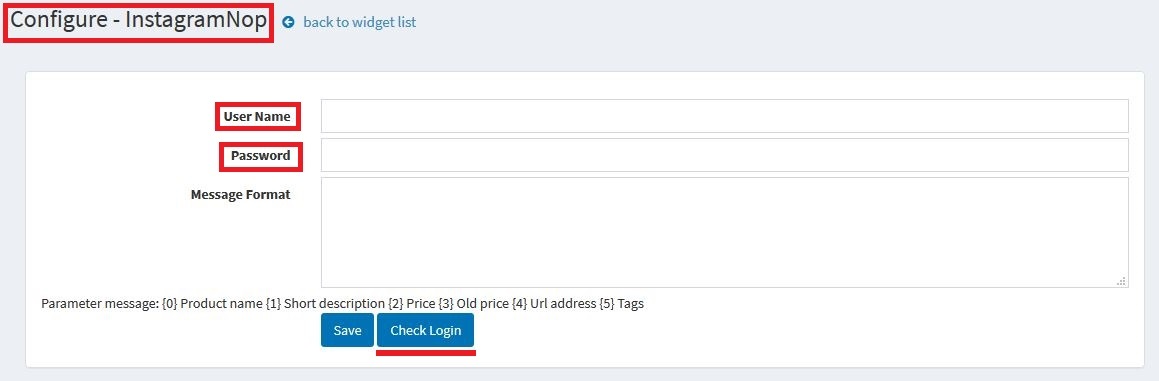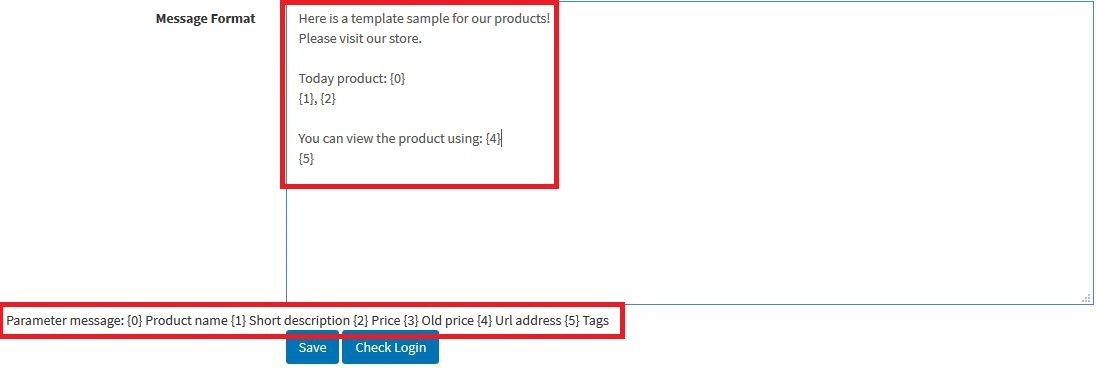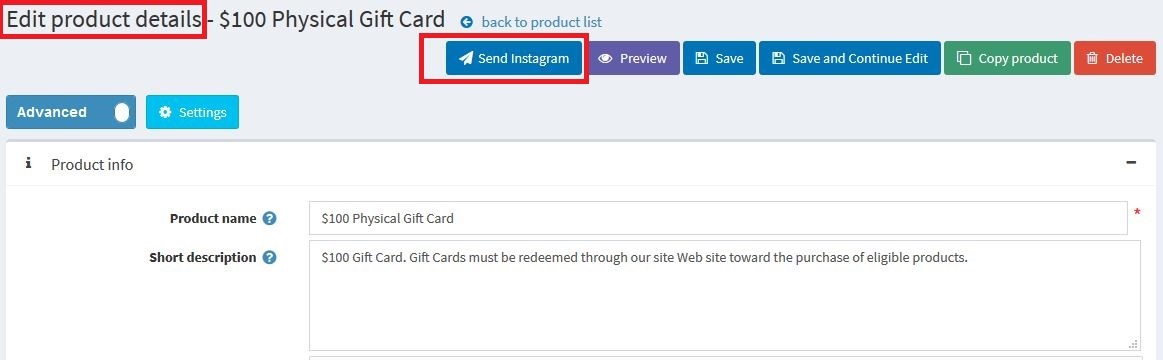- Register
- Log in
- Wishlist (0)
-
Shopping cart
(0)
You have no items in your shopping cart.
Send Product to Instagram Plugin Guide
With “Send Product to Instagram Plugin” the store owner would be able to easily post their products and services from their stores on their Instagram account with a click of a button. This plugin would greatly reduce the amount of time required for posting the store’s products on Instagram. The following is a quick guide for the plugin.
After installing the plugin and enabling it from the “Widgets” menu in the admin panel (Admin Panel > Configuration > Widgets > InstsagramNop), the store owner should provide the login information for their Instagram account for the plugin so the plugin would be able to connect and post the selected products on the Instagram. The store owner would be able to check the connection to the Instagram account using the “Check Login” button.
After making sure that the plugin is connected to the store’s Instagram account, the store owner should define a message template using static values (text) and dynamic tokens provided by the plugin. The plugin uses this defined template, replaces the dynamic tokens with their respected information from the products and creates and sends Instagram posts on the provided account.
To create an Instagram post template, the store owner would be able to type any message they want as static values in the “Message Format” field. The store owner would be able to include dynamic information of the products (information which changes depending on each product) using the “Dynamic Tokens”. These dynamic tokens are listed in the plugin’s configure page. All the store owner needs to do is to simply place these tokens in the desired place in the “Message Format” field.
Here is a list of the tokens and their uses:
| Dynamic Tokens | Description |
| {0} | The name of the product |
| {1} | The short description of the product |
| {2} | The price of the product |
| {3} | The additional description of the product |
| {4} | The product’s store link |
| {5} | The product’s tags |
After configuring the plugin’s login information for the Instagram account and designing the message template, the store owner could simply post any of the store’s products on their store’s Instagram account by using the “Send Instagram” button in any product’s edit details page (Admin panel > Catalog > Products > Edit).
You can view the posted products on Instagram using this plugin by the link below: